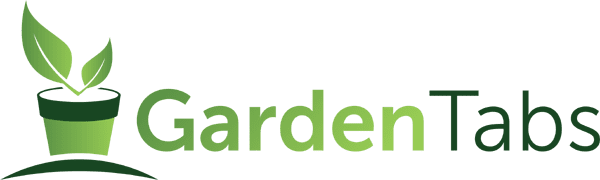Keeping your Spartan mower in tip-top shape is crucial to its longevity and performance. One of the essential maintenance tasks is changing the oil.

But once you've changed the oil, it's also vital to reset the oil life or oil change timer on your mower. This ensures that you keep track of when the next oil change is due.
Don't worry; it's a simple and straightforward procedure!
By following the steps this article, you can ensure your mower's engine remains in great condition and continues to operate efficiently throughout its lifetime.
Resetting Oil Change Alert on a Spartan
Before you begin, ensure your Spartan mower is on a flat, level surface. And also make sure the mower is turned off.

Here's a straightforward guide on how to reset the oil life timer on your Spartan lawn mower based on the Spartan owner's manual:
1. Access the Console with your Personal Code
Before you can make changes or reset any settings, you'll need to access the mower's console.
Enter your personal code. This code should have been set up when you first got your Spartan mower.
If you've forgotten it or haven't set one up, read on below and it will be discussed in the next section of this article.
You can also consult your owner's manual or contact the manufacturer for guidance.
NOTE: Do not start the mower during this process. Keeping the engine off ensures that you're interacting only with the electronic components and not the mechanical parts.
2. Navigate to the Oil Change Timer
On the mower's console, press the wrench quick toggle button. This action will allow you to select the oil change timer option.

You should see a display related to the current oil life or the time since the last reset.
3. Reset the Oil Change Timer
Once you're in the oil change timer section, Press and hold the wrench quick toggle button.

Keep holding until the display changes to show "000000." This indicates that the oil change timer has been successfully reset.
Watch this helpful tutorial video to help you visualize the procedure.
Personalizing Your Key Code
Customizing the start-up code of your Spartan mower allows owners to have a unique code, providing an added layer of security and personal touch.
However, there are a few essential things to remember about changing and setting your start-up code:
Always Note Down Your New Code
It's imperative to record your new start-up code once set. If lost or forgotten, only a Spartan dealership can assist with resetting the code.
Code Length
Your chosen start-up code should range from 1 to 12 digits. If a code exceeds this range, it might cause issues with the system.
Here is the step-by-step process of changing your key code:
1. Safety First
Make sure that the mower's engine is turned off and the PTO (Power Take Off) is in the disengaged or down position.
2. Access the Console
Unlock the console using your current start-up code.
3. Initiate the Code Change Process:
Hold down buttons 1 and 2 simultaneously until "CHNGE CODE" appears on the display. This will be followed by a blank screen, signaling it's ready for the new code.
4. Input Your New Code
Use the number buttons on the console to key in your new code. If your chosen code exceeds five digits, the display will only show the last five digits you've entered.
Should you inadvertently enter more than 12 digits, the console will warn you with a "FULL" message.
NOTE: Always be cautious about the length of the code to avoid any inconvenience.
5. Validate the New Code
Once you've entered the new code, pull up the PTO switch. If the code gets recognized by the system, "ENTER CODE AGAIN" will appear on the display.
Without delay, re-enter the new code and push the PTO switch back to its down position. If there's a delay and the system times out, you'll need to revisit step 3.
6. Activation Confirmation
On successfully entering the new code twice, the message "SAVED CODE" will pop up, indicating that the new code is now activated.
Conversely, if there's a mismatch, "NO MATCH" will appear, prompting the operator to restart the process from step 1.
Troubleshooting Tips
Here are some of the possible scenarios you might encounter and what to do about them.
Unavailable Codes
The system might sometimes reject certain codes. If "BAD CODE" appears upon pulling the PTO switch up, reset the PTO switch to its down position and go back to step 1.
Empty Code Error
If you mistakenly pull the PTO switch without entering a code, the system will alert you with "EMPTY CODE." In this case, begin anew from step 1.
Inactivity Timeout
Ensure to be prompt with your inputs. If the system remains idle for more than 10 seconds, "TIME OUT" will be shown. This too will necessitate a restart from step 1.
Simple But Crucial Maintenance Step
Resetting the oil life display timer on your Spartan mower may seem like a simple task but crucial for proper monitoring and maintenance of your equipment.

Regularly changing the oil and keeping track of when you did so can extend the life of your mower and ensure optimal performance.
Remember, always refer back to your owner's manual for any additional specifics or troubleshooting.
If ever in doubt, it's always a good idea to consult with a Spartan professional or the mower's manufacturer.
For more tips on Spartan mowers, check out these other articles: